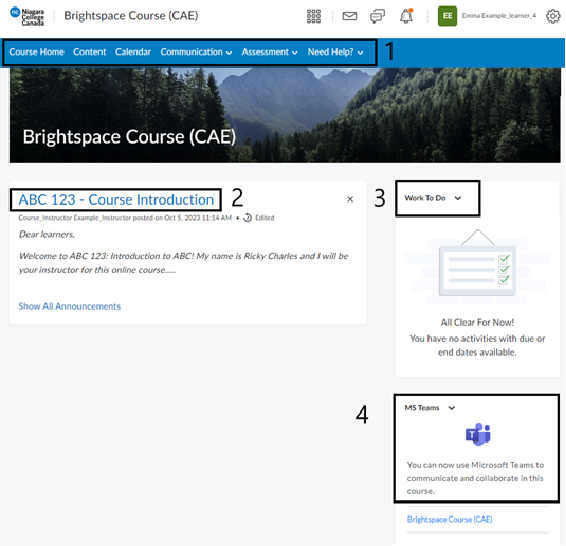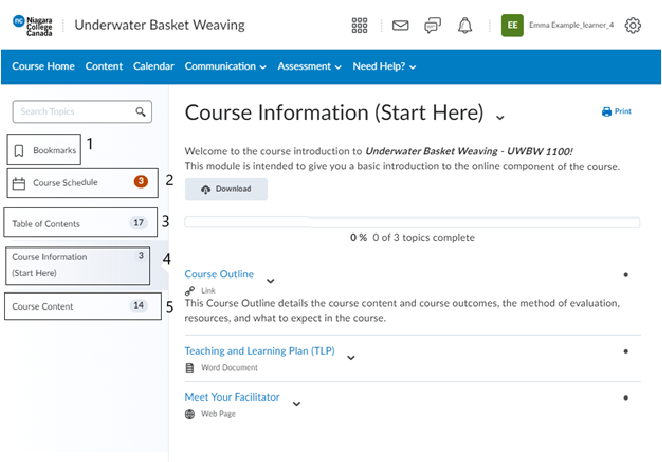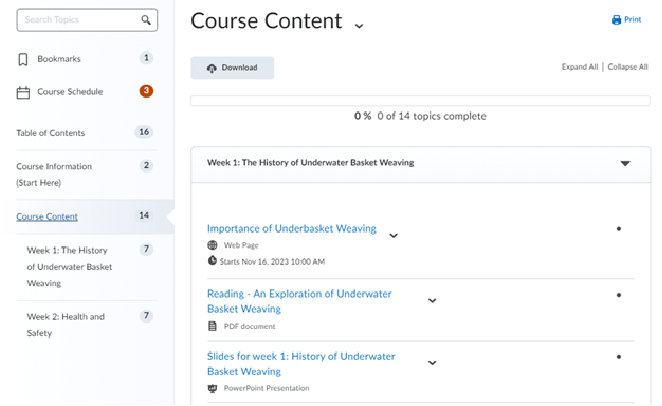Brightspace Courses and Accessing Course Content
Accessing your course sites on Brightspace
On the Brightspace landing page, you can access your courses through the course selector tool or the My Courses widget. To access each unique course site, click on the individual course.

Important:
Brightspace course sites will only be visible to you once the faculty has made them available for viewing. If you do not see a course site on the day that your first class is scheduled to take place, email your instructor directly to ask whether they have made the course available.
Typical Brightspace Course Features
There are a number of features common to most course sites in Brightspace. Let’s go through a few of them to help you feel more comfortable in this environment.
Course Homepage
Image below showcases the layout of the college’s default Brightspace course homepage.
1) Course Navbar:
The course navbar is the main navigational tool for you as a student in a course.
2) Announcements:
The Announcement widget will display on your course homepage and include any announcements posted by your instructor in order from newest to oldest.
3) Work to Do:
The work to do widget will display work from the course that with due dates in the near feature or ones that are overdue.
4) MS Teams Widget:
If you have an online component to your course, you can use the MS Teams widget to access the Teams course site for your course. Note: if your class is delivered in-person, you likely will not see a Teams site created for your course in this widget.
Accessing Course Content
There are a number of features common to most course sites in Brightspace. Let’s go through a few of them to help you feel more comfortable in this environment.
1) Bookmarks:
Topics you bookmark appear in a list on the Bookmarks page. You will see a number beside the Bookmarks link that indicates how many bookmarks you have.
2) Course Schedule:
Find course material due dates, start dates, end dates, overdue course activities and other course events for the next seven days.
3) Table of Contents:
Listing of all modules available in your course. The number beside the Table of Contents indicates the content items available to you.
4) Course Information (Start Here):
The Course Outline and Teaching and Learning Plan (TLP) are typically found here.
5) Course Content:
Here is where you’ll find all the course documents for your particular course. Your instructors might organize the content by weekly modules. Your instructors can add different types of content to your courses to support your learning including readings, documents, slides, images, videos and web links.
Course Content
What If I’m Missing Features of Content?
Remember that instructors can limit which content items you see based on date, time, individual users, course groups, and your performance on graded items. Ask your instructor about content that you think you should be able to see but cannot.