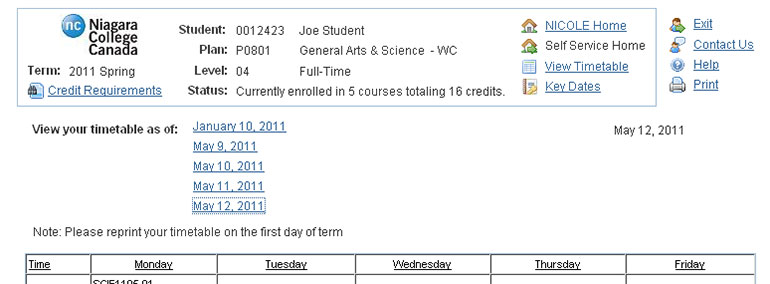Niagara College MyNC How-to Guides How-to: Print your Timetable
How-to: Print your Timetable
Please reprint your timetable on the first day of classes to ensure there hasn’t been a room or time change. Timetables are subject to change up to the 5th day of classes.
1) Log in to MyNC.
2) Go to the Dashboard.
Once you are logged into MyNC, click on the Dashboard icon.
3) Navigate to “Select/Manage Timetable (NICOLE)”.
- Find the “My Student Record” section.
- Click the “Manage Registration” link.
- Click the “Select/Manage Timetable (NICOLE)” link.
- Read and accept the Important Notice from the Enrolment Services office.
4) Click the “View Timetable” link.
- Once you have selected your timetable block (and your elective choice(s) if applicable) you can click the View Timetable link.
- When adding, changing or dropping courses from your timetable, you can view your new timetable with each modification
- The View Timetable link will be available throughout the term, even when the Select Your Timetable Block link is closed.
5) Click the “View your timetable as of” link.
- All valid ‘as of’ dates applicable to your timetable will be displayed.
- Whenever there is a change to your timetable (ex. if a new class starts or a scheduling change occurs to an existing class) an additional date link will display.
- You may have courses that start at various times during the term, or you may be enrolled in a Part-Time Studies (evening or online) course.
Note: Your online courses will display in the main timetable in its own table.
6) Click “Print”.
Depending on your browser and printer, you may have to change your Printer Setup > Page Orientation to Landscape view.
How-to Guides Library
More guides are available! A library of how-to guides are available in multiple subject areas, including MyNC navigation, timetables and electives, and more.
Friendly NC staff are here to answer your questions. Chat with us, or contact us via email or phone.
Contact Us