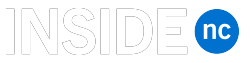Niagara College is excited to offer new Password Management software to assist students, faculty and staff in managing their college user accounts and student O365 accounts. This software will enable you to:
- Set or change your security questions;
- Reset your password when you’ve forgotten it;
- Unlock your account if you’ve remembered your password; and
- Change your password.
Students will now reset or change both their college user account and their email password at the same time.
In order to manage your password, you will be asked to provide your student number or employee ID and date of birth. Please note the security questions can be changed to three custom questions and answers.
Passwords must now be a minimum of eight characters and contain at least one uppercase letter, one lowercase letter and one number or special character. Account locked out? You must now wait a minimum of thirty minutes to retry or use the new Password Management software to unlock your account.
The Password Management software is available at passwordresetNC.niagaracollege.ca.
Changing your password from a wi-fi connected device on campus? Connect to the AirNC-PasswordReset wi-fi network which will take you to the password management software.
After resetting or changing your password, your password needs to updated immediately on each of your mobile devices to avoid having your phone, tablet or laptop lock out your account by trying to connect to on campus wireless with the old password. We recommend you first forget the AirNC-Secure wi-fi connection on your mobile devices, reset or change your password and then re-add the AirNC-Secure wi-fi connection with your username and new password.
If you have any questions or require further information please contact the ITS Helpdesk by emailing [email protected] or calling x7642.