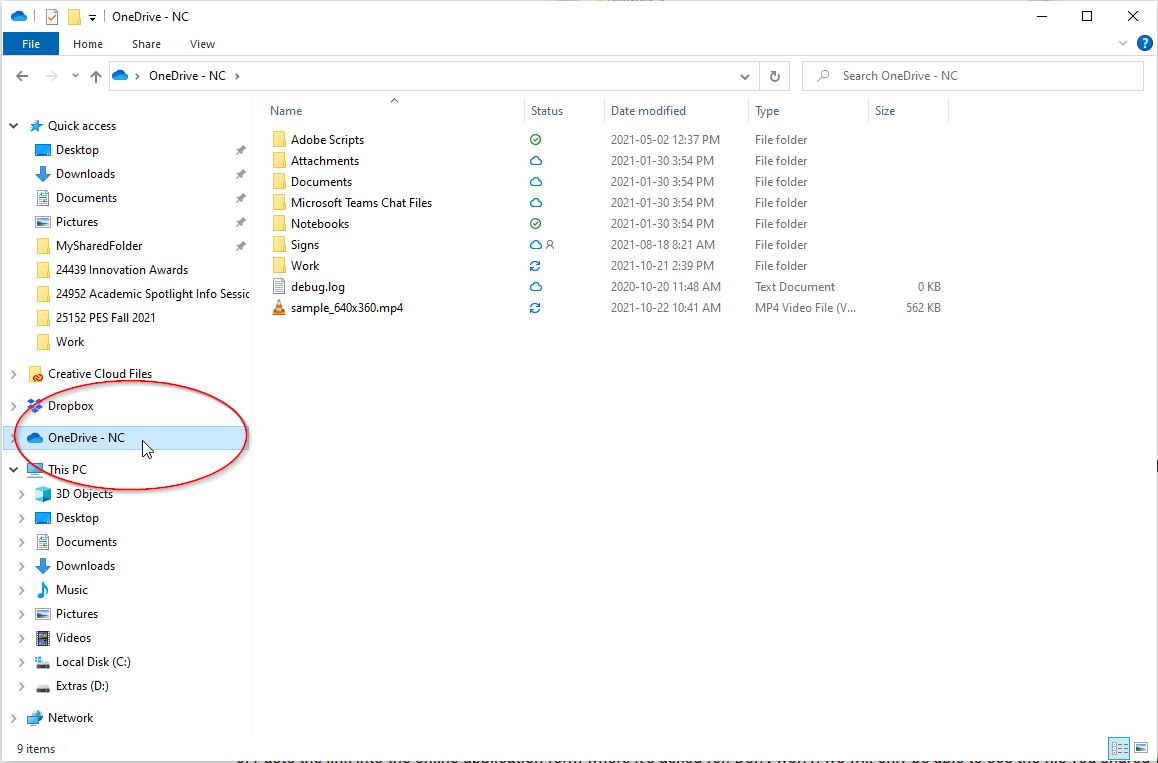Appendices
Accessing and Sharing Videos through OneDrive
What is OneDrive?
OneDrive gives you one place to store, share and sync your work or school files and currently offers 1TB of storage space. As part of Niagara College’s Office 365 subscription, you can save your files in OneDrive and then work with them from almost any device.
Where is my OneDrive?
OneDrive can be found in the same location on your computer as all of your folders. Please see the image below.
If you are signing in for the first time, when you click on OneDrive, you will be asked to provide your Niagara College email address. Once you do that, you will see “OneDrive – NC” pop up. This is where you will save your video.
How to Save your Video to OneDrive – NC
You will save your video in OneDrive – NC in the same way you save all of your files. After creating your video just choose to save it in OneDrive – NC, or drag/drop or copy/paste the video into your OneDrive – NC folder. Once your video is in OneDrive – NC, you will be able to share the location and add the location URL to the online application form so that the award organizers can retrieve it.
How to Generate a Share Link to your Video
- After saving your video file to OneDrive – NC, open the OneDrive – NC folder.
- Right click on the video file.
- In the menu that appears click “Share”.
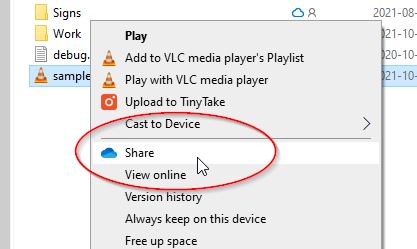
- In the box that opens click the “Copy link” button (at the bottom). This will generate a shareable link.
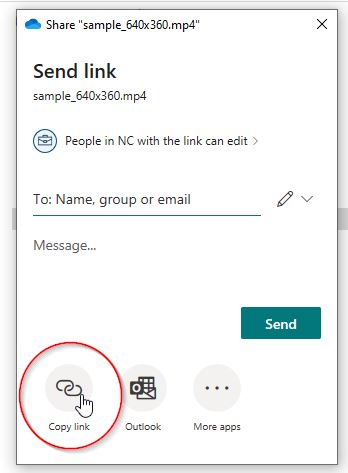
- Click the “Copy” button to copy the generated link to your clipboard.
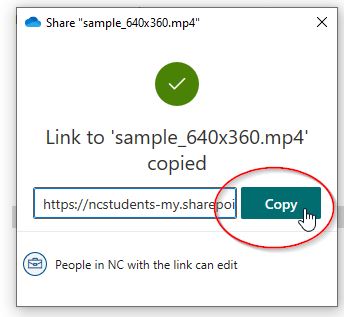
- Paste the link into the online application form where it’s asked for. Don’t worry; we will only be able to see the file you shared with us (not all of your OneDrive)!